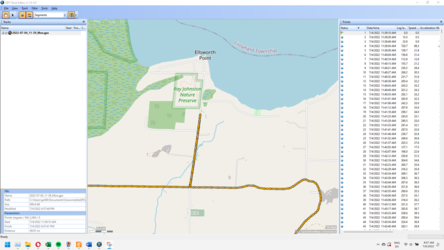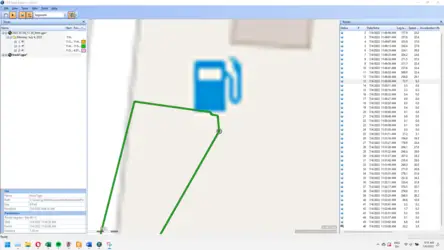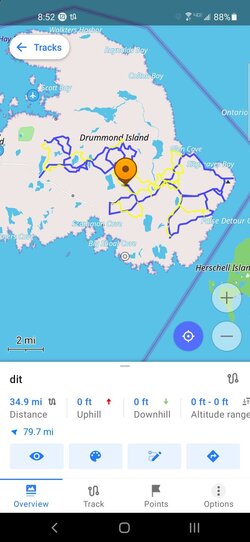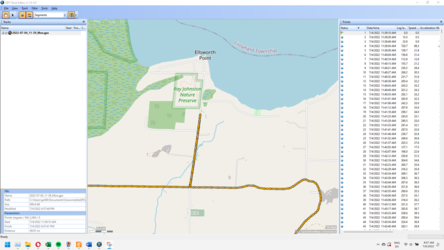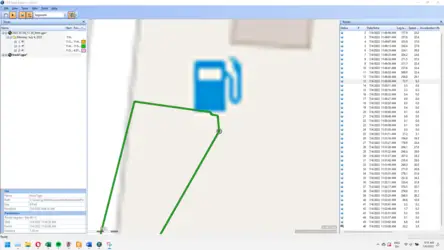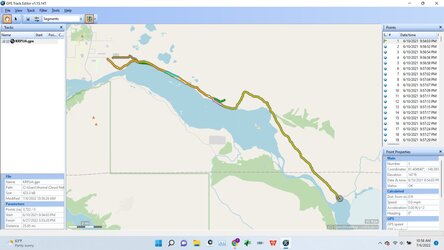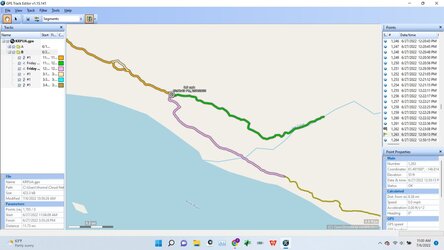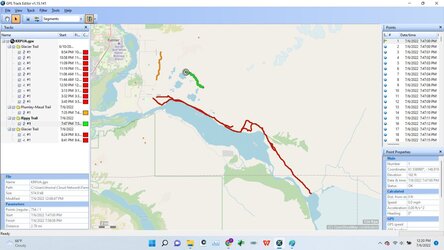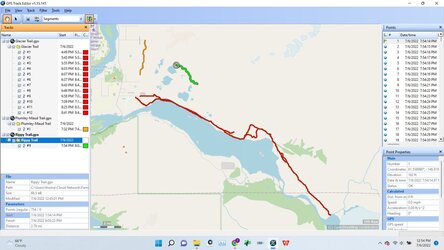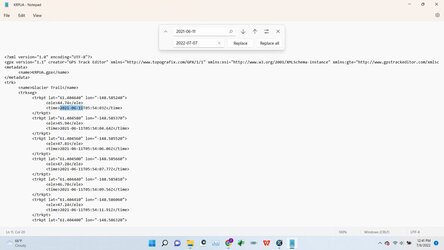Actually, I still need to take a look at this weekend's ride.
All of this assumes you'll be doing your editing on a PC. If you're trying to do all of this on your device, you're on your own.

First, we'll need to move the recorded track from your device to the PC. Hook it up via USB and navigate to Android/data/net.osmand/files/tracks/rec - that's where OsmAnd stores all of your recorded tracks. Copy the .gpx file over to your PC. The one I'm doing today is called 2022-07-04_11-39_Mon.gpx
Download and install
GPS Track Editor - it's free. Start GPS Track Editor and open the GPX file you copied to your PC. Here's what my Monday track looks like:
The left panel shows the file and all of the tracks that make it up. The right panel shows all of the points logged on this trail. There's a button on the top menu that has two opposing arrows. Click that a few times to toggle the view back and forth. The view you want shows a lot of individual arrows for each recorded point, like my screen above.
Now I'll zoom in on that little Northbound stretch at the top of the recorded trails:
That's a stretch where I ran up to a convenience store and came back. Usually with GPX editing, you want to save a portion of your trip, and delete duplicate information - so for this piece I'm going to cut it out and only keep the Northbound segment, and throw out the Southbound segment that only overlaps the North anyway. Zoom in closer to see more detail:
Now, at the top left menu buttons make sure you've selected the black arrow that allows you to "edit points." Click a spot on the track and right-click, select restructuring -> add break. Now it looks like this:
I added another break at the other end, so now that stretch is isolated:
Now expand out the folder in the left nav, and you'll see there are three segments (because we've broken it up.) You can select the one we're working on (it's in bold,) right-click and "save as." Give it a name.
Now you can make it look how you want it to, then save it. In this case, I want to delete the return track heading South, and maybe square it up to the intersection. I zoom in very close to the top of the route, and you can see where I turned around. Select the point where you want to do the break, and you'll see in the left nav that I have selected point #13. That means I want to keep points 1-12, and delete the rest to have a single track.
In the right nav, click point #13 and hold SHIFT while you press DELETE. If you don't hold SHIFT down, you get a "partial deletion" which leaves behind a track that's not a track. I don't know why, or what purpose it serves, but it clutters up your data if you don't fully delete the segments using SHIFT+DELETE.
Keep deleting segments until all you're left with is points 1-13. Now all we have left is the segment we wanted to keep:
You can edit the track if you want to change it at all. Just click a point and drag it. When it looks like you want it to, go back to the left nav and you'll see that your track segment has an asterisk next to it (meaning there have been changes since the last save.) Save it again, and you're done.
Now you can move that .gpx file back to your nav system, and it'll be available to select and view. In OsmAnd, you're putting it in the tracks folder, one level above the rec folder we accessed earlier (Android/data/net.osmand/files/tracks)
You can view the new track segment you created in OsmAnd by going to Configure map -> Tracks. See the track with the name you gave it appears in your list, select it with the check-box, and it'll appear in OsmAnd.