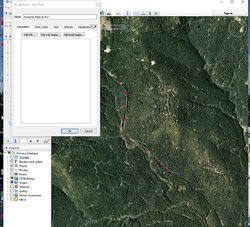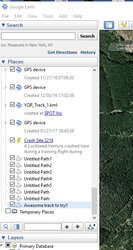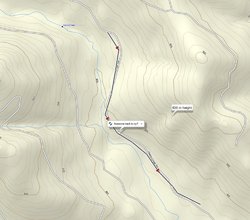I looked at the link in post #28. That's not what I do. So here is how I create a track on GoogleEarth and transpose it into Garmin BaseCamp / onto your Garmin GPS:
Go to Google Earth. Hopefully we have similar versions. I'm doing this on a desk top computer.
- go to 'Add', 'Path'
- name your path ("Awesome track to try")
- move your cursor onto the GoogleEarth map and you'll have a square looking cursor.
- use that square cursor to tap / plot out the path you want.
[PS: some of these images are small. Just double-click on them. Best viewed on your desktop].
View attachment 37322 You can kinda see the path I started in the middle of the image.
- once you have plotted out a chunk of your path, hit 'ok'. The track will appear in your GoogleEarth at the left side...
View attachment 37324 In this image you can see the track I saved.
- ensure your 'awesome track to try' is highlighted. Next go 'file', 'save', 'save place as'
- save the track into some directory in your computer
- now open Garmin BaseCamp. Go 'file', 'import into my collection' or 'import into my device'
- go to where you stored your GoogleEarth path and click it. That path will now import into your Garmin Basecamp directory.
View attachment 37325 You can see 'Awesome track to try' in the Garmin basecamp directory.
From there you can drag and drop that track into your Garmin GPS.
View attachment 37326 Here you can see the path that you created on GoogleEarth, now showing up as a track on your GPS.
Seems like alot of work, but once you get the hang of it, it's easy. In your Garmin device, you can convert the 'track' into a 'route'. You can add tracks / routes together into a long string. In the maze of logging roads that I travel, I like setting up routes if I wanna go somewhere specific. To further confuse you, you can export a track from Garmin Basecamp into GoogleEarth.
Hope this didn't confuse you (and that we have the same versions of the software etc).
FYI
Al